I haven't been blogging for quite some time and I don't really like that. I always believe that good bloggers need to blog on regular basis. I always enjoyed good blogs that I subscribe via my Google Reader. Blogging is like online freelance journalism. People will always come back for good journalism.
In order to kick start my blog running again, I shall try to blog every month. As time goes by, I shall try to blog every fortnight, before finally settling to blog every week (most ideal situation for myself). I don't really have that much time to blog usually, so I shall try to at least dedicate good 20 minutes to write every entry.
At the moment I am trying to get an Islamic overdraft (OD) with Maybank. After reading almost all ASB backed OD at Matjoe's blog. I decided that I shall give it a try. I am going for Islamic OD as I am kinda religious person (at least I like to think that I am) or more correctly, at any given time if I can get to use an Islamic product or alternative, I shall try. Before explaining further I suggest that you read Mat Joe's excellent write up on the issue.
Some of the challenge I have encountered during the whole process:
1) Less knowledgeable Loan Officer : 1st branch I go to was the Maybank branch at Sea Park (as it was near my house). I thought a place nearer should be better. The loan officer end up telling me that it is not possible to get an Islamic OD against ASB. However when I tried going to Bangsar's Maybank branch, the officer there informed me that it is actually possible, only that it has to be done manually therefore it shall take a longer time (a lot lot longer time as I soon discovered).
2) You will need to have a credit line more than RM10k. Maybank will give you a credit line or loan to a minimum of 10k meaning your ASB Certificate would need to be worth at least RM12k. I made a mistake of just making a 10k cert so I have to to up an make another Cert worth RM12k (costed me another RM10 & another LRT trip to PNB plus valuable time).
3) Maybank very slow.. Almost 1 month already from my ASB Cert date and I still yet to see any Loan Offer letter. However, only Maybank offers Islamic OD against ASB so far, therefore I am being very patient. I am not a big fan of Maybank actually, but my Saving Account is with Maybank along with my credit card. They do have good products line up but they customer service really suxx. What I do now is to call my loan officer every fortnight and ask him for an update. That's the only way to speed things up in a GLC, constant never ending follow ups (I should know better, I am working in one as we speak).
4) Higher profit rate: BFR - 0% instead of better rates by CIMB or RHB. Again the only bank to offer a product that you want rule.
I guess that's it for now, I shall update more should more progress comes my way. Hope you guys enjoy my long lost post =) Adios!~~
P/S: I took about 50 minutes to write this post. Got to think and type faster.
P/P/S: Next time I shall write about one of these topics 1) 0% Balance Transfer by Credit Cards, 2) My Current Credit card, 3) Random personal thoughts. Any preference you readers?
Let Google find what you seek~

Custom Search
Sunday, May 02, 2010
Thursday, February 18, 2010
Who says you can't teach an old dog a new trick...
In case you're wondering when the heck did I get myself a dog, no I didn't. It's a metaphor and in this case it's my aging Toshiba Satellite 2410 (the dog) and Ubuntu 8.04 LTS Hardy Heron with NVidia GeForce 4 420 graphic card enabled (the trick).
I love my Toshiba laptop. It's my 1st laptop ever and costed me (rather, my father) a bomb back then. It was around when I met my syg and have been serving me obediently like a dog. However, if it's a dog it will be like 8 years old, matured yet healthy with slight limps here and there. List of defects; hinge broken (this little guy is on crutches, a stack of CD), DVD drive kaput, fan not working (on USB cooler pad 24/7), battery long time dead and even the CMOS battery needs changing. Occasionally I need to reset the BIOS clock & date.
So for the little trick I chose to install the Wubi for Ubuntu 8.04 LTS Hardy Heron. My good friend H & Z asked me, why 8.04, why not just get the latest version which is the 9.10 Karmic Koala? Well, my lappy is already like 8 years old and I wanted to get the earliest edition that can work on my laptop. Plus, it has Long Term Support until April 2011 which meant that technically Canonical will support it until then. Also, why Wubi and not dual boot? I can't even restore my laptop to factory default using CD restore (DVD kaput) and I still want to maintain my Windows XP so Wubi seems like the perfect choice for me.
Here is a list of tools I uses to make the installation work:
1) Ubuntu 8.04 LTS ISO
2) Wubi Installation Guide
3) Daemon Tools Lite
4) Guide to install NVidia driver by wkmiberly
5) Geforce Go 420 Nvidia 1.0-9631 Black Bar Fix
Let's go through this step by step:
Step 1
Download the Ubuntu 8.04 Hardy Heron ISO files and the Daemon Tools Lite program. To download version 8.04, you will need to click at [Alternative download options, including Ubuntu installer for Windows] before the option to download it becomes available.
Step 2
In my case I needed the Daemon Tools to mount the ISO file, before running Wubi from the mounted ISO image in order to proceed with installation. My DVD drive is already kaput remember.
Step 3
Run Wubi installation from the mounted ISO image. Personally I allocated 8GB for the whole system, which I believe is more than enough. It will take time for it to completely install everything and it will prompt you to restart after some time. After restart, always remember to wait until the it prompt you to choose whether to boot Windows or Ubuntu and choose Ubuntu. Otherwise your lappy will boot into Windows by default.
Step 4
After you have succesfully install Ubuntu and logged in, it will prompt you that there are updates to be applied and also a restricted driver is available but not used (the NVidia driver). Better do the system updates 1st. It will download approximately 200+MB in order to update your Ubuntu so this will also take a while, depending on you internet connection. Restart will be required again.
Step 5
Now you will to install the NVidia driver. You can follow the guide on #4 on how to install it. I simply went to System > Administration > Hardware Drivers and check the button, close and save and it will install the related NVidia GLX driver. Hold down your horses mate, don't just restart you computer just yet after installation. You need to follow Step 6 first or otherwise you will get the dreaded black screen mentioned in the guide above.
Step 6
You need to add the following line in your xorg.conf file.
To edit your xorg.conf, type the following line in the Terminal.
sudo nano /etc/X11/xorg.conf
Just follow wkimberly post to add the following line in Section "Screen" of your xorg.conf
Option "UseDisplayDevice" "DFP-0"
You shall get the infamous black strips on the right of your screen after you restart.
Step 7
Now you will need to apply solution as suggested by EdWiget.name guide. When you try to run;
nvidia-settings
in the Terminal it will prompt that it is not installed yet. Just do as it recommend and run;
sudo apt-get install nvidia-settings
and it will install it accordingly and just follow EdWiget.name guide until the end. Voila!~~ When you restart the black strips will be gone and you would be able to run on resolution 1024x768.
Check out my new revived Toshiba~~ =)
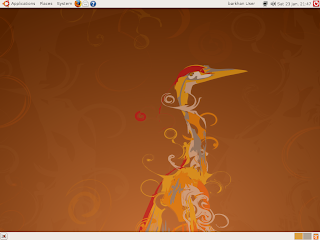
Next, I shall pimp my Ubuntu 8.04 Hardy Heron and show off the result to you guys. =) Till then, have fun!!
I love my Toshiba laptop. It's my 1st laptop ever and costed me (rather, my father) a bomb back then. It was around when I met my syg and have been serving me obediently like a dog. However, if it's a dog it will be like 8 years old, matured yet healthy with slight limps here and there. List of defects; hinge broken (this little guy is on crutches, a stack of CD), DVD drive kaput, fan not working (on USB cooler pad 24/7), battery long time dead and even the CMOS battery needs changing. Occasionally I need to reset the BIOS clock & date.
So for the little trick I chose to install the Wubi for Ubuntu 8.04 LTS Hardy Heron. My good friend H & Z asked me, why 8.04, why not just get the latest version which is the 9.10 Karmic Koala? Well, my lappy is already like 8 years old and I wanted to get the earliest edition that can work on my laptop. Plus, it has Long Term Support until April 2011 which meant that technically Canonical will support it until then. Also, why Wubi and not dual boot? I can't even restore my laptop to factory default using CD restore (DVD kaput) and I still want to maintain my Windows XP so Wubi seems like the perfect choice for me.
Here is a list of tools I uses to make the installation work:
1) Ubuntu 8.04 LTS ISO
2) Wubi Installation Guide
3) Daemon Tools Lite
4) Guide to install NVidia driver by wkmiberly
5) Geforce Go 420 Nvidia 1.0-9631 Black Bar Fix
Let's go through this step by step:
Step 1
Download the Ubuntu 8.04 Hardy Heron ISO files and the Daemon Tools Lite program. To download version 8.04, you will need to click at [Alternative download options, including Ubuntu installer for Windows] before the option to download it becomes available.
Step 2
In my case I needed the Daemon Tools to mount the ISO file, before running Wubi from the mounted ISO image in order to proceed with installation. My DVD drive is already kaput remember.
Step 3
Run Wubi installation from the mounted ISO image. Personally I allocated 8GB for the whole system, which I believe is more than enough. It will take time for it to completely install everything and it will prompt you to restart after some time. After restart, always remember to wait until the it prompt you to choose whether to boot Windows or Ubuntu and choose Ubuntu. Otherwise your lappy will boot into Windows by default.
Step 4
After you have succesfully install Ubuntu and logged in, it will prompt you that there are updates to be applied and also a restricted driver is available but not used (the NVidia driver). Better do the system updates 1st. It will download approximately 200+MB in order to update your Ubuntu so this will also take a while, depending on you internet connection. Restart will be required again.
Step 5
Now you will to install the NVidia driver. You can follow the guide on #4 on how to install it. I simply went to System > Administration > Hardware Drivers and check the button, close and save and it will install the related NVidia GLX driver. Hold down your horses mate, don't just restart you computer just yet after installation. You need to follow Step 6 first or otherwise you will get the dreaded black screen mentioned in the guide above.
Step 6
You need to add the following line in your xorg.conf file.
To edit your xorg.conf, type the following line in the Terminal.
sudo nano /etc/X11/xorg.conf
Just follow wkimberly post to add the following line in Section "Screen" of your xorg.conf
Option "UseDisplayDevice" "DFP-0"
You shall get the infamous black strips on the right of your screen after you restart.
Step 7
Now you will need to apply solution as suggested by EdWiget.name guide. When you try to run;
nvidia-settings
in the Terminal it will prompt that it is not installed yet. Just do as it recommend and run;
sudo apt-get install nvidia-settings
and it will install it accordingly and just follow EdWiget.name guide until the end. Voila!~~ When you restart the black strips will be gone and you would be able to run on resolution 1024x768.
Check out my new revived Toshiba~~ =)
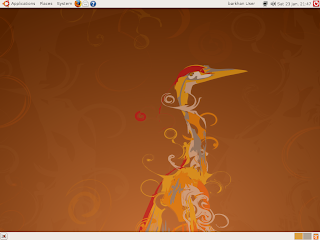
Next, I shall pimp my Ubuntu 8.04 Hardy Heron and show off the result to you guys. =) Till then, have fun!!
Subscribe to:
Comments (Atom)
