I love my Toshiba laptop. It's my 1st laptop ever and costed me (rather, my father) a bomb back then. It was around when I met my syg and have been serving me obediently like a dog. However, if it's a dog it will be like 8 years old, matured yet healthy with slight limps here and there. List of defects; hinge broken (this little guy is on crutches, a stack of CD), DVD drive kaput, fan not working (on USB cooler pad 24/7), battery long time dead and even the CMOS battery needs changing. Occasionally I need to reset the BIOS clock & date.
So for the little trick I chose to install the Wubi for Ubuntu 8.04 LTS Hardy Heron. My good friend H & Z asked me, why 8.04, why not just get the latest version which is the 9.10 Karmic Koala? Well, my lappy is already like 8 years old and I wanted to get the earliest edition that can work on my laptop. Plus, it has Long Term Support until April 2011 which meant that technically Canonical will support it until then. Also, why Wubi and not dual boot? I can't even restore my laptop to factory default using CD restore (DVD kaput) and I still want to maintain my Windows XP so Wubi seems like the perfect choice for me.
Here is a list of tools I uses to make the installation work:
1) Ubuntu 8.04 LTS ISO
2) Wubi Installation Guide
3) Daemon Tools Lite
4) Guide to install NVidia driver by wkmiberly
5) Geforce Go 420 Nvidia 1.0-9631 Black Bar Fix
Let's go through this step by step:
Step 1
Download the Ubuntu 8.04 Hardy Heron ISO files and the Daemon Tools Lite program. To download version 8.04, you will need to click at [Alternative download options, including Ubuntu installer for Windows] before the option to download it becomes available.
Step 2
In my case I needed the Daemon Tools to mount the ISO file, before running Wubi from the mounted ISO image in order to proceed with installation. My DVD drive is already kaput remember.
Step 3
Run Wubi installation from the mounted ISO image. Personally I allocated 8GB for the whole system, which I believe is more than enough. It will take time for it to completely install everything and it will prompt you to restart after some time. After restart, always remember to wait until the it prompt you to choose whether to boot Windows or Ubuntu and choose Ubuntu. Otherwise your lappy will boot into Windows by default.
Step 4
After you have succesfully install Ubuntu and logged in, it will prompt you that there are updates to be applied and also a restricted driver is available but not used (the NVidia driver). Better do the system updates 1st. It will download approximately 200+MB in order to update your Ubuntu so this will also take a while, depending on you internet connection. Restart will be required again.
Step 5
Now you will to install the NVidia driver. You can follow the guide on #4 on how to install it. I simply went to System > Administration > Hardware Drivers and check the button, close and save and it will install the related NVidia GLX driver. Hold down your horses mate, don't just restart you computer just yet after installation. You need to follow Step 6 first or otherwise you will get the dreaded black screen mentioned in the guide above.
Step 6
You need to add the following line in your xorg.conf file.
To edit your xorg.conf, type the following line in the Terminal.
sudo nano /etc/X11/xorg.conf
Just follow wkimberly post to add the following line in Section "Screen" of your xorg.conf
Option "UseDisplayDevice" "DFP-0"
You shall get the infamous black strips on the right of your screen after you restart.
Step 7
Now you will need to apply solution as suggested by EdWiget.name guide. When you try to run;
nvidia-settings
in the Terminal it will prompt that it is not installed yet. Just do as it recommend and run;
sudo apt-get install nvidia-settings
and it will install it accordingly and just follow EdWiget.name guide until the end. Voila!~~ When you restart the black strips will be gone and you would be able to run on resolution 1024x768.
Check out my new revived Toshiba~~ =)
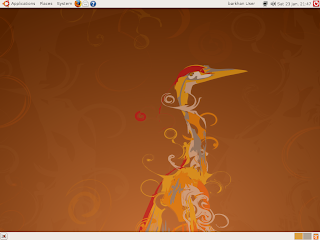
Next, I shall pimp my Ubuntu 8.04 Hardy Heron and show off the result to you guys. =) Till then, have fun!!

